¶ InPost Pay for Virtuemart
This guide provides a step-by-step process for installing and configuring a InPost Pay for Virtuemart plugin. Follow the instructions carefully to ensure proper setup and functionality.
¶ About InPost Pay for Virtuemart
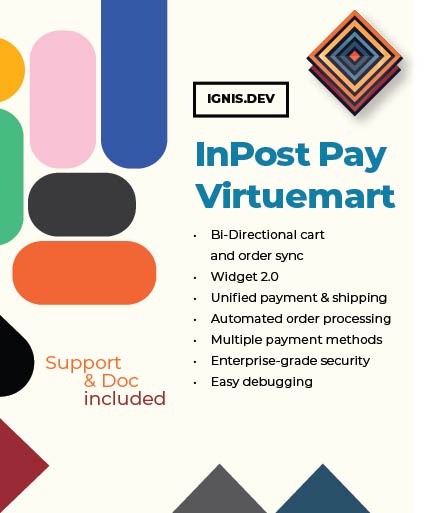
Enhance your VirtueMart store with InPost Pay - a seamless payment plugin for secure, flexible checkout. Simplify transactions, manage shipping payments, and improve customer experience with easy setup and reliable documentation. Perfect for eCommerce businesses using VirtueMart!
¶ Key Features of InPost Pay for VirtueMart
-
Bi-Directional cart and order sync
Automatically sync orders between VirtueMart and InPost in real time. -
Widget 2.0
Embedded payment widget for a fast, seamless customer experience. -
Unified payment & shipping
Handle transactions and logistics in a single integrated flow. -
Automated order processing
Orders from the InPost App are pushed directly to your VirtueMart store. -
One-Click checkout
Minimizes steps to reduce cart abandonment and boost conversions. -
Multiple payment methods
Support for all InPost payment options at checkout. -
Real-Time shipment tracking
Customers and merchants can track orders without leaving VirtueMart. -
Enterprise-Grade security
PCI-compliant with end-to-end encrypted transactions. -
Easy debugging
Turn plugin debugging on for extended Joomla logs.
¶ Installation
¶ Prerequisites
Before starting, ensure you have:
- The plugin's ZIP file downloaded from your customer account. Extension is available at:
https://ignis.dev/p/inpost-pay-for-virtuemart - Administrator access to your Joomla site.
- Installed ionCube Loader on your server.
¶ Installation Steps
- Install the Package via Joomla
- Download
pkg_ignisdev_vm_inpost_pay.zip(do not unzip manually) - Log in to Joomla as Super User
- Go to Extensions > Manage > Install
- Upload the ZIP file and click Upload & Install
⚠️ Note
The package includes 7 plugins, some enabled automatically.
- Payment Plugin (VM Payment) Embeds InPost Pay Widget 2.0 on product pages and checkout payment methods. Enables direct InPost Pay transactions from your Virtuemart store.
- Shipment Plugin (VM Shipment) Acts as a container for InPost Pay-selected shipping methods. Resolves discrepancies between website shipping options and InPost Pay's available services.
- Event trigger Plugin (VM Custom) Triggered when updating the on-site Virtuemart cart, determines whether the InPost Pay basket should be updated.
- Ajax Endpoint Plugin Provides asynchronous communication with InPost Pay Widget 2.0. Dynamically binds cart contents to InPost Pay's system.
- System Plugin Central configuration hub for API keys, widget styling, and integration settings. Automatically synchronizes modified carts with InPost Pay.
- User Plugin Merges guest and logged-in user carts. Maintains InPost Pay binding during user authentication.
- Coupon Plugin (VM Coupon) captures applying coupon code, mainly for Rupostel's OPC support and AwoCoupon.
- Enable & Configure Core Plugins
Enable the System Plugin
- Go to Extensions > Plugins
- Find
System - Ignisdev InPost Pay Library→ Enable (if disabled) and configure all required (*) fields - Configure API keys if required (check InPost Pay documentation)
Set Up VirtueMart Payment Method
- Navigate to VirtueMart > Payment Methods > New
- Select
VM Ignisdev InPost Pay - Configure settings if needed, name the method for example "InPost Pay"
- Note the
API urlendpoint in configuration tab
Set Up VirtueMart Shipment Method
- Go to VirtueMart > Shipment Methods > New
- Add
VM Ignisdev InPost Payand configure if needed, name the method for example "InPost Pay"
- Configure InPost Pay Endpoint (Critical Step)
After creating the payment method, provide API URL to InPost Pay admin dashboard:
https://your-website.com/index.php?option=com_virtuemart&view=pluginresponse&task=pluginresponsereceived&pm=YOUR_VIRTUEMART_PAYMENT_METHOD_ID
⚠️ Note
Replaceyour-website.comwith your actuall website frontend url andYOUR_VIRTUEMART_PAYMENT_METHOD_IDwith your Vm payment method ID
❗ Important
This endpoint lets InPost Pay send call backs to your Virtuemart store
¶ Configuration
¶ General Configuration
After installation, configure the System - Ignisdev InPost Pay Library plugin to match your site's needs.
Basic configuration fields:
| Field Name | Description |
|---|---|
| Client ID | InPost Pay production client ID. Required for production API communication. |
| Client Secret | InPost Pay production client secret. Used to authorize API requests in production mode. |
| POS ID | Point of Sale ID used for identifying the sales point in production. |
| Merchant Client ID | Optional merchant client ID for production use. |
| Environment mode | Toggle between Production and Sandbox environments. |
| Sandbox Client ID | Client ID for InPost Pay sandbox environment. |
| Sandbox Client Secret | Client secret for InPost Pay sandbox. Allows secure API communication in test mode. |
| Sandbox POS ID | POS ID used in sandbox environment. |
| Sandbox Merchant Client ID | Optional merchant client ID for sandbox environment. |
| Sandbox user accounts | Sandbox users for whom InPost Pay button will appear at website. If no users selected, sandbox button will appear for all users and guests (if sandbox mode is enabled). |
| Consent link URL | URL for displaying the consent form during the payment process. |
| Available delivery methods | List of enabled delivery methods. Multiple selections allowed (e.g., Parcel Locker, Courier, Digital). |
| Cash on delivery | Turn on/off COD for deliveries (Parcel Locker and Courier). |
| Default delivery method | Pre-selected delivery method by default. |
| Parcel Locker delivery price | Cost for delivery to an InPost Parcel Locker. |
| Parcel Locker COD additional price | Additional cost for InPost Parcel Locker COD. |
| Courier delivery price | Cost for courier delivery. |
| Courier COD additional price | Additional cost for courier COD. |
| Digital delivery price | Cost for digital delivery (typically 0). |
| Minimum order value for free delivery | Order total that qualifies for free delivery. |
| Corner radius | Styling option for UI components (e.g., Default, Rounded). |
| Theme | UI theme applied to InPost Pay interface. |
| Color | Main color scheme used in UI (Default, Primary, Secondary). |
| Size | UI size setting (e.g., Large). |
| Debug (extended logs in Joomla log) | Enable or disable extended debug logging in Joomla logs. |
¶ Example video showing how to use the extensions
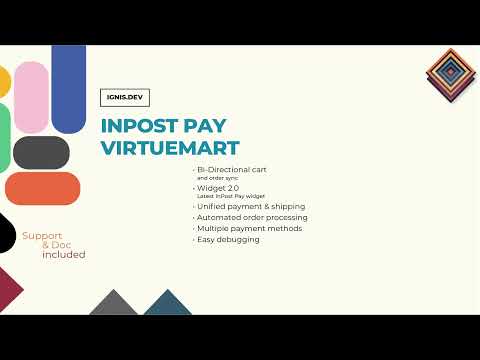
¶ Common Troubleshooting
¶ Common Issues
- InPost Pay button not visible: Ensure the plugin is installed correctly and your template Vm addtocartbar.php contains InPost Pay button code.
- Debugging: Check the Joomla logs under Site administration > Logs > ignisdev_inpost_pay.log.php for errors. Turn on plugin's debugging option for extended logs.
¶ Contact Support
For additional help related to extension, if you're our customer, reach out through our support ticket system at https://ignis.dev/support. For pre-sale questions use "Ask a question" button at https://ignis.dev/p/inpost-pay-for-virtuemart
¶ Changelog
19/05/2025 - 1.0.0
- Initial release